HOW TO USE REMOTE DESKTOP:
Remote desktoping is very easy to understand by following this steps
- Start with your host computer, first log in to the system as administrator.
- click on start menu and open the control panel ,from there click on performance and maintenance.
- Next click on system.
- click the remote tab and do the following
- click on security center
- from there click on windows firewall
- make sure that” Don’t allow Exception box is not selected “.
- click the exceptions tab and select the remote desktop check box.
- Next click OK and close the Security Center.You will need the name of the computer
- click on “Performance and maintenance” and click on “System” .from there click on the
- computer name tab.
copy down the full computer name and close the control panel…….
Now open your Computer,click on “Start menu” and from there click on “Accessories menu” and next click on communications and point to “Remote Desktop”.and next the following screen appears.
click on connect.next the following screen appears.
When the Log On to Windows dialog box appears, type your user name, password, and domain (if required), and then click OK
And to stop the remote desktop click on start menu and open the log off menu .When prompted, click Log Off







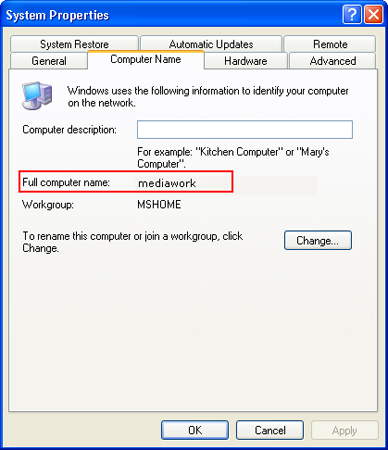
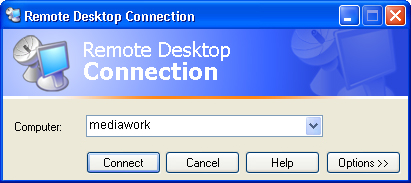


This is a cool article. The blog is written in such a way that it is so easy to read and understand. I am a fan of your blog. Thanks for sharing this information. thanks iPhone Game Development
This is a good tutorial on basic RDS usage. I’m a sysadmin and I highly recommend it. But is you’re dealing with high security info, you should go with paid software with top encryption, such as Proxy Networks remote desktop software, linked to here.
Hi
Your post on HOW TO USE REMOTE DESKTOP | Internet Explorer Tweaks.
Seo.Hacking Tools.Internet Marketing is great
and also well thought out.
I definitely will return in order to view your blog posts.
.
Hi! I could have sworn I’ve been to your blog before but after looking at many of the articles I realized it’s new to me.
Anyhow, I’m definitely pleased I stumbled upon it and I’ll be bookmarking it and checking back regularly!
I all the time used to study post in news papers but now as
I am a user of web so from now I am using net for content, thanks to web.